
1. 출처
https://github.com/subhamroy021/Facial-Recognition
subhamroy021/Facial-Recognition
Facial Recognition with Open-Cv Python. Contribute to subhamroy021/Facial-Recognition development by creating an account on GitHub.
github.com
2. 결과
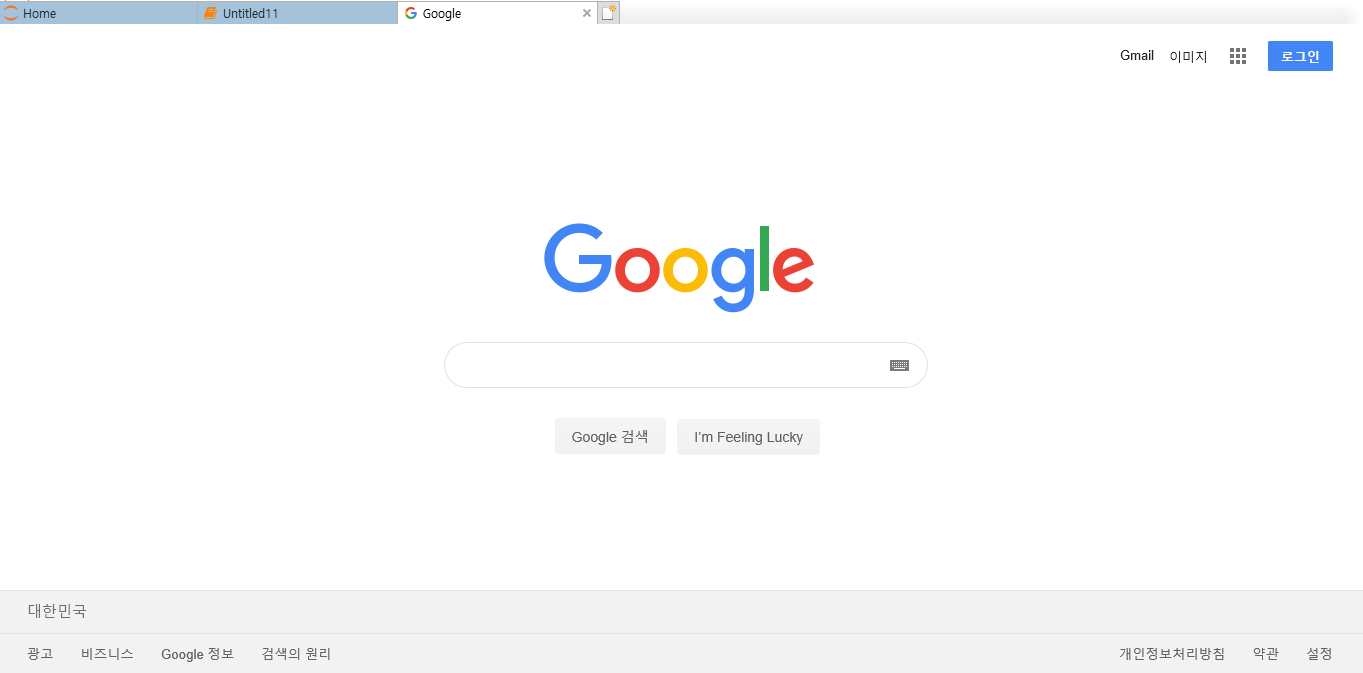
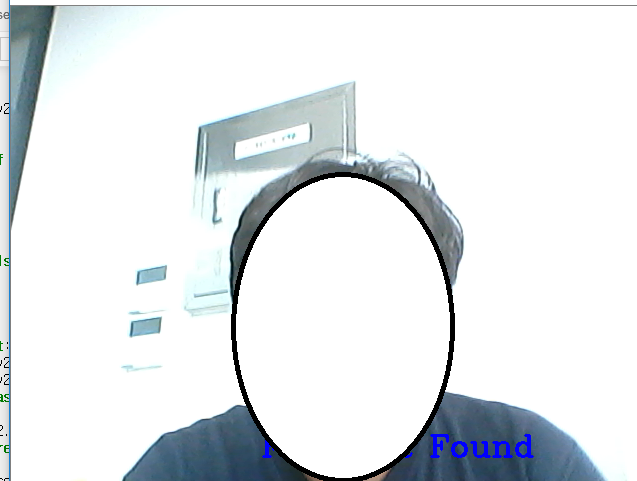
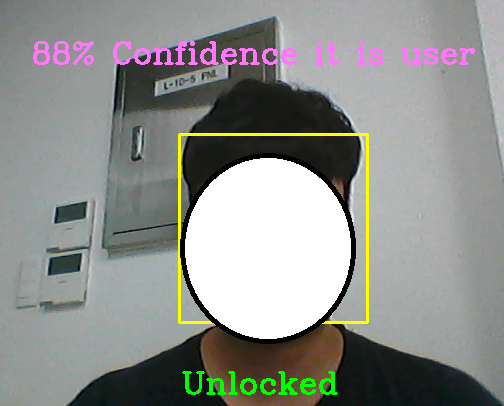
3. 소스 코드
#import 선언
import cv2
import numpy as np
from os import listdir
from os.path import isfile, join
import webbrowser
#Face Detection XML 파일
face_classifier = cv2.CascadeClassifier('haarcascade_frontalface_default.xml')
#img를 넣으면 face만 잘라 Return
def face_extractor(img):
#사진 흑백 처리
gray = cv2.cvtColor(img,cv2.COLOR_BGR2GRAY)
#Face Detection
faces = face_classifier.detectMultiScale(gray,1.3,5)
#찾은 얼굴이 없으면 None Return
if faces is():
return None
#찾은 얼굴이 있으면 해당 얼굴 크기만큼 cropped_face에 저장
for(x,y,w,h) in faces:
cropped_face = img[y:y+h, x:x+w]
return cropped_face
#노트북 WebCam 활성화
cap = cv2.VideoCapture(0)
count = 0 # 노트북 WebCam으로 사진을 찍기 위한 변수(0부터 시작)
while True:
#WebCam으로 사진 1장 읽어오기
ret, frame = cap.read()
#얼굴을 감지하면 count 증가 및 200,200 사이즈로 사진 수정 후 저장
if face_extractor(frame) is not None:
count+=1
face = cv2.resize(face_extractor(frame),(200,200))
face = cv2.cvtColor(face, cv2.COLOR_BGR2GRAY)
#파일 이름은 user숫자.jpg로 저장
file_name_path = 'faces/user'+str(count)+'.jpg'
cv2.imwrite(file_name_path,face)
cv2.putText(face,str(count),(50,50),cv2.FONT_HERSHEY_COMPLEX,1,(0,255,0),2)
cv2.imshow('Face Cropper',face)
else:
print("Face not Found")
pass
if cv2.waitKey(1)==13 or count==100:
break
cap.release()
cv2.destroyAllWindows()
print('Colleting Samples Complete!!!')
data_path = 'faces/'
onlyfiles = [f for f in listdir(data_path) if isfile(join(data_path,f))]
Training_Data, Labels = [], []
for i, files in enumerate(onlyfiles):
image_path = data_path + onlyfiles[i]
images = cv2.imread(image_path, cv2.IMREAD_GRAYSCALE)
Training_Data.append(np.asarray(images, dtype=np.uint8))
Labels.append(i)
Labels = np.asarray(Labels, dtype=np.int32)
model = cv2.face.LBPHFaceRecognizer_create()
model.train(np.asarray(Training_Data), np.asarray(Labels))
print("Model Training Complete!!!!!")
data_path = 'faces/'
onlyfiles = [f for f in listdir(data_path) if isfile(join(data_path,f))]
Training_Data, Labels = [], []
for i, files in enumerate(onlyfiles):
image_path = data_path + onlyfiles[i]
images = cv2.imread(image_path, cv2.IMREAD_GRAYSCALE)
Training_Data.append(np.asarray(images, dtype=np.uint8))
Labels.append(i)
Labels = np.asarray(Labels, dtype=np.int32)
model = cv2.face.LBPHFaceRecognizer_create()
model.train(np.asarray(Training_Data), np.asarray(Labels))
print("Model Training Complete!!!!!")
face_classifier = cv2.CascadeClassifier('haarcascade_frontalface_default.xml')
def face_detector(img, size = 0.5):
gray = cv2.cvtColor(img, cv2.COLOR_BGR2GRAY)
faces = face_classifier.detectMultiScale(gray,1.3,5)
if faces is():
return img,[]
for(x,y,w,h) in faces:
cv2.rectangle(img, (x,y),(x+w,y+h),(0,255,255),2)
roi = img[y:y+h, x:x+w]
roi = cv2.resize(roi, (200,200))
return img,roi
cap = cv2.VideoCapture(0)
while True:
ret, frame = cap.read()
image, face = face_detector(frame)
try:
face = cv2.cvtColor(face, cv2.COLOR_BGR2GRAY)
result = model.predict(face)
if result[1] < 500:
confidence = int(100*(1-(result[1])/300))
display_string = str(confidence)+'% Confidence it is user'
cv2.putText(image,display_string,(100,120), cv2.FONT_HERSHEY_COMPLEX,1,(250,120,255),2)
if confidence > 75:
cv2.putText(image, "Unlocked", (250, 450), cv2.FONT_HERSHEY_COMPLEX, 1, (0, 255, 0), 2)
cv2.imshow('Face Cropper', image)
webbrowser.open("https://www.google.co.kr")
break
else:
cv2.putText(image, "Locked", (250, 450), cv2.FONT_HERSHEY_COMPLEX, 1, (0, 0, 255), 2)
cv2.imshow('Face Cropper', image)
except:
cv2.putText(image, "Face Not Found", (250, 450), cv2.FONT_HERSHEY_COMPLEX, 1, (255, 0, 0), 2)
cv2.imshow('Face Cropper', image)
pass
if cv2.waitKey(1)==13:
break
cap.release()
cv2.destroyAllWindows()
'IT > 영상처리' 카테고리의 다른 글
| [영상처리/OpenCV-Python] 색상 공간 변환(RGB~HSI) 구현하기 (1) | 2019.04.14 |
|---|---|
| [영상처리/OpenCV-Python] Maximally Stable Extreme Regions 구현하기 (0) | 2019.04.13 |
| [영상처리/OpenCV-Python] 오츠 이진화 구현하기 (0) | 2019.04.12 |
| [영상처리/OpenCV-Python] 가우시안 노이즈 영상 이미지를 더하여 노이즈 줄이기 (2) | 2019.04.01 |
| 영상처리 OpenCV 히스토그램 평활화 및 CLAHE 적용 히스토그램 그리기 (0) | 2019.03.31 |
| 영상처리 OpenCV 이미지 히스토그램 그리기 (0) | 2019.03.25 |
| 영상처리 SSD 관련 예제 문제(2) (0) | 2019.03.20 |
| [영상처리] - 파이썬(Python)을 이용한 이미지 채널정보 접근 (0) | 2019.03.18 |









최근댓글